What to do When Your Scanned Documents Have Black Lines

You’ve just finished scanning a batch of important documents when you notice black lines on the last page. Further inspection reveals unsightly black lines throughout the entire batch. Not only have you wasted valuable time, but you’ll also need to begin the scanning process all over again.
Those Annoying Black Lines and Smudges
Black lines may look great on designer fashions, but they’re an unwelcome sight on your critical business documents. In most cases, it’s not too difficult to reduce the presence of lines on your scans and copies, and the right cleaning products and a soft cloth are all that’s required to remedy the problem. Here’s where to start:
-
Finding the source. Printing a blank page is an effective way to make sure the problem originates with your multifunction system or scanning equipment and not the original document.
-
Gather your cleaning supplies. If you’ve confirmed that lines or smudges are caused by your device, it’s time for a little basic cleaning. Check your equipment manual for recommended products, and be sure to avoid abrasive cleaners.
-
Begin cleaning. Clean the glass on the scanner or copier by applying the recommended cleaning product to a soft cloth. Never risk allowing liquid to seep into the device interior by spraying or pouring liquid directly onto the scanning glass. The automatic document feeder may also need cleaning; dust and other particles may build up and cause streaks or paper jams.
-
Check your results. Make another copy to find out if your efforts have paid off with a line-free document. If not, shine a flashlight on the glass for help locating the problem.
-
Call for help. If lines and smudges continue to impede your scanning efforts, contact us at MMIT and let our technicians find the source of the problem.